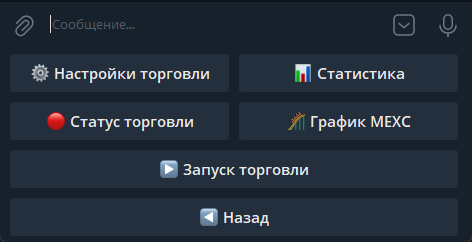Create an account on the MEXC trading exchange. Don't forget to complete verification.
Create an API key
Enable all permissions (checkboxes) as shown in the screenshot.

Then click the "Create" button. In the pop-up window, you'll need to enter the SMS code and the key from Authenticator (iOS and Android). If Authenticator isn't set up, you'll receive a 6-digit code by email. BE SURE to save your API-Secret, as it won't be possible to retrieve it later.

You can configure the trading pairs you want to trade, for example only BTC/USDC. If you don't select anything, you'll be able to trade any pair with this API key.
Now go to the Telegram trading bot.
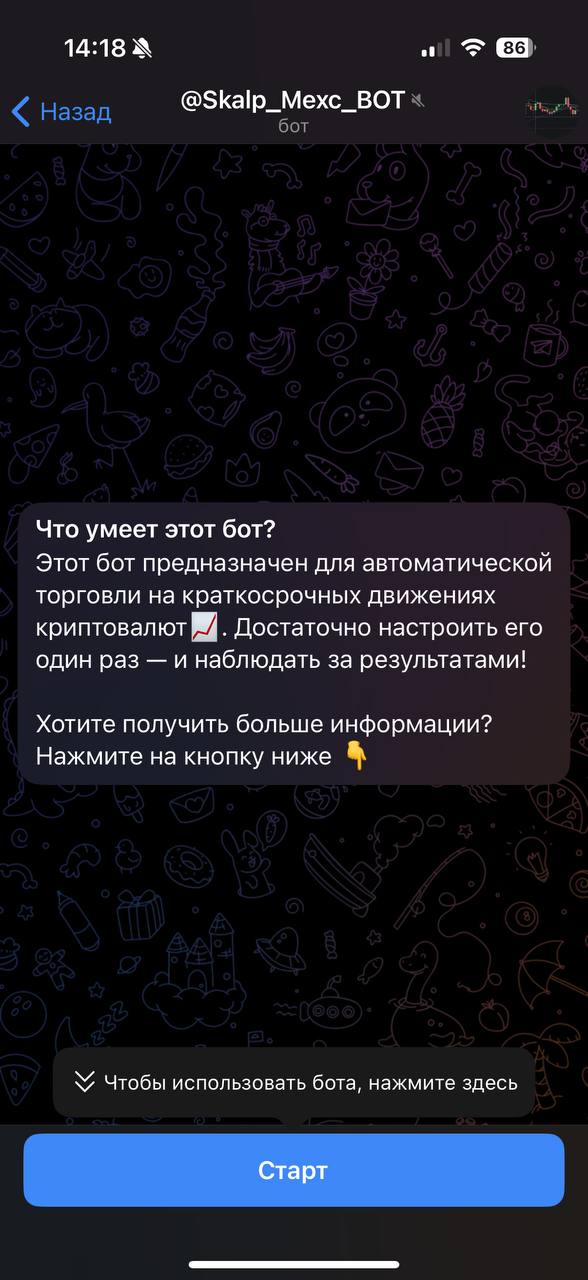
Click the "Start" button
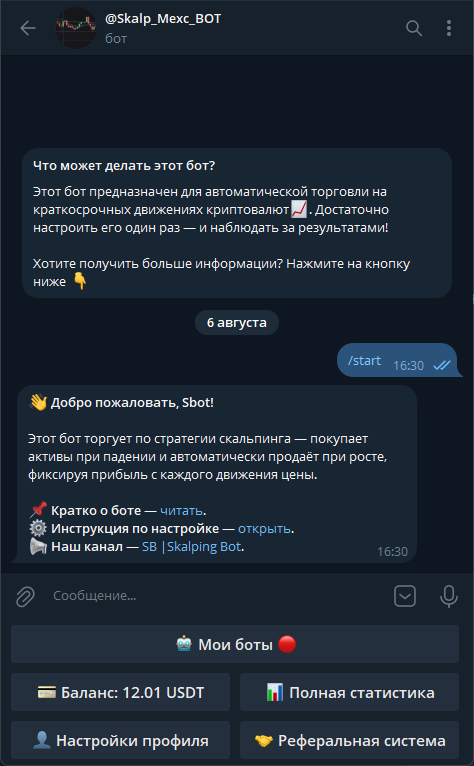
Go to profile settings, then "Enter API"
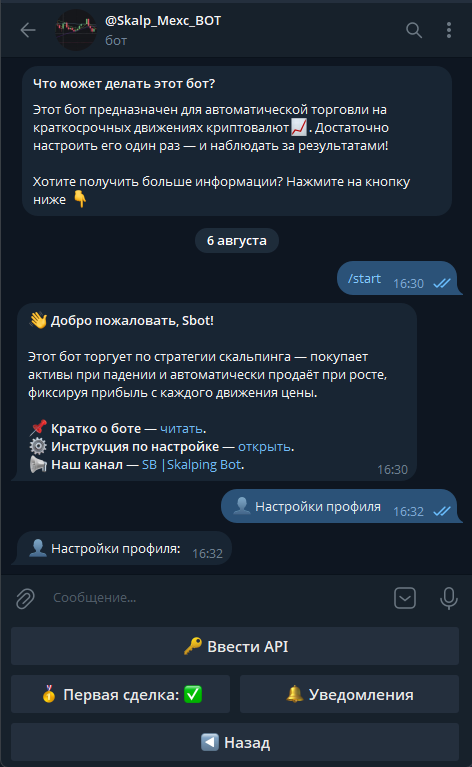
Then enter the API_KEY and API_SECRET you obtained from the MEXC exchange
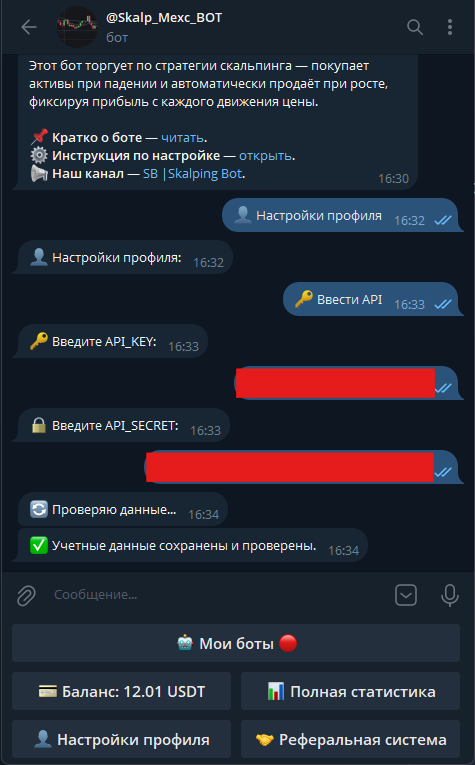
If you entered everything correctly, you'll see a message from the bot "✅ Credentials saved and verified.", and you'll be able to use the functions in the main menu.
🤖 My Bots 🔴
Next, click the "🤖 My Bots 🔴" button. In the menu that appears, you'll see the bot that was created automatically.
Select it.
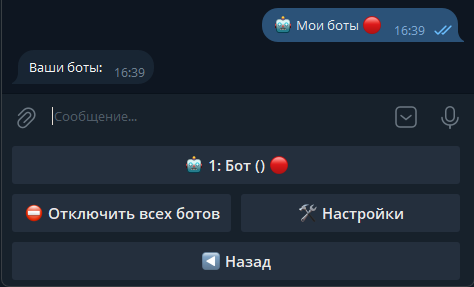
⚙️ Trading Settings
Now we need to configure the trading settings. We recommend reviewing our posts.
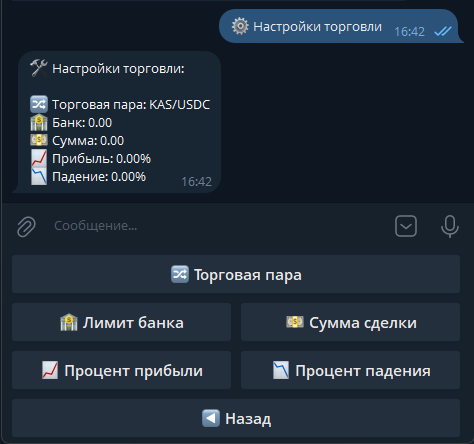
1. Trading Pair - select a suitable trading pair from the list;
2. Bank Limit - specify the amount of USDC from your balance that the bot can use for trading (minimum amount - 100 USDC);
3. Trade Amount - specify the amount of USDC for 1 purchase (minimum amount 2 USDC);
4. Profit Percentage - set the profit percentage at which the bot will automatically sell the asset. For example, if you set 0.5%, the bot will sell the asset when its price increases by 0.5%;
5. Drop Percentage - specify the percentage price drop at which the bot will make a purchase. For example, if you set 1%, the bot will buy the asset when its price drops by 1%.
"▶️ Start Trading"
After successful configuration, you can click the "▶️ Start Trading" button.
This button is "Dynamic", meaning when the bot is running, you'll only see the "⛔️ Stop Trading" button, and when stopped, you'll see "▶️ Start Trading".